This article is based on CTP release of SQL Data Services.
Let's get us started. You begin by opening "SDS Exlorer" from Windows Start menu.
First of all, delete the text in Query text area so that you can disregard Query stuff for now. (I will discuss Query in future)
Next, set the address to
https://[your_authority].data.database.windows.net/v1/where [your_authority] is the actual authority id yours (read Part 1 of this Tutoria if you don't have one). In this example, I use my test authority called "yoshi".
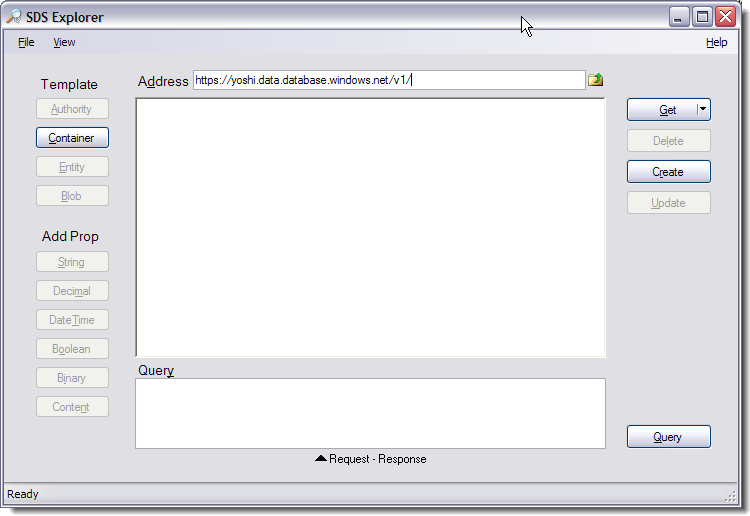
Then, click "Get" button.
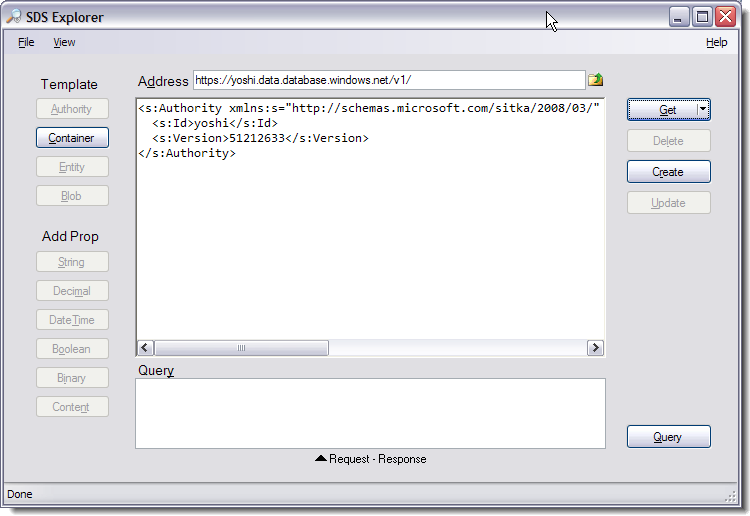
You receive information about your Authority (if you get alot more information that what I got above, don't worry. Its called "metirics metadata" and we will cover this later)
Now, without changing the value in Address, click "Query" button.

This time, you receive an XML element called "EntitySet" with nothing in it. This measn that your Authority is empty. In order to make this Authority useful, we need to add a Container. Let's do that.
Without changing the Address, Click "Container" button. You will get a template in the main text area. SDS Explorer generated GUID value for you as Id of the new Container, which is about to be created. I changed this to "bookmarks" because that's the application I want to build.
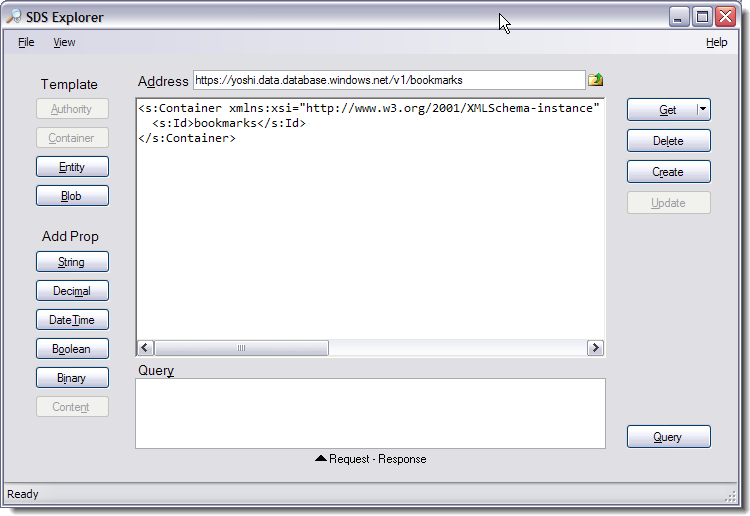
When you are happy with the name of Container, click "Create" button.
As usual, it is not appearent if the requst succeeded or not, so open the "Request/Response" window and check HTTP "Response".
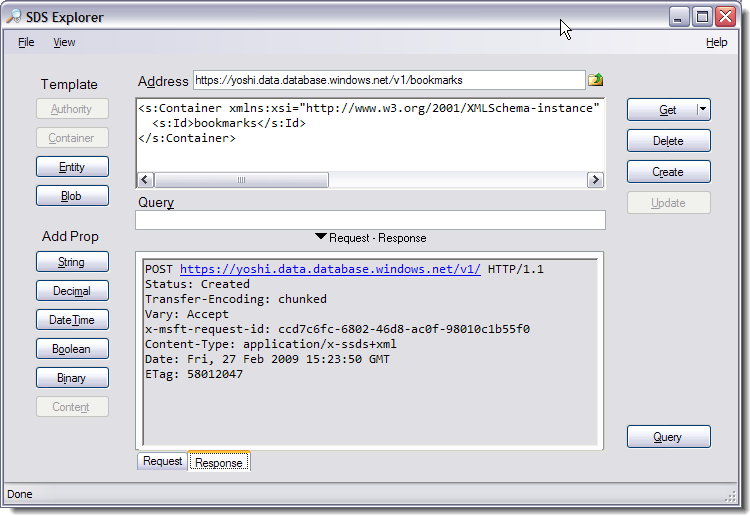
The status says "Created" so that's a good sign!
Now, let's talk about an important concept called "Scope" in SDS. If you look at the Address bar right now, you see:
https://yoshi.data.database.windows.net/v1/bookmarks
This is in the format of:
https:[your authority id].data.database.windows.net/v1/[your container id]... and you are in "container scope".
Understanding "Scope" is important because all operations you perform using SDS Explorer works within the context of the current Scope. For example, if you make a simple HTTP GET request while Authority is the scope, you will get metadata information about the Authority; while Container is the scope, you will get metadata information about the Container.
Take a look at the output results of clicking "Get" and "Query" buttons while we are in bookmarks container scope.
Result of "Get":
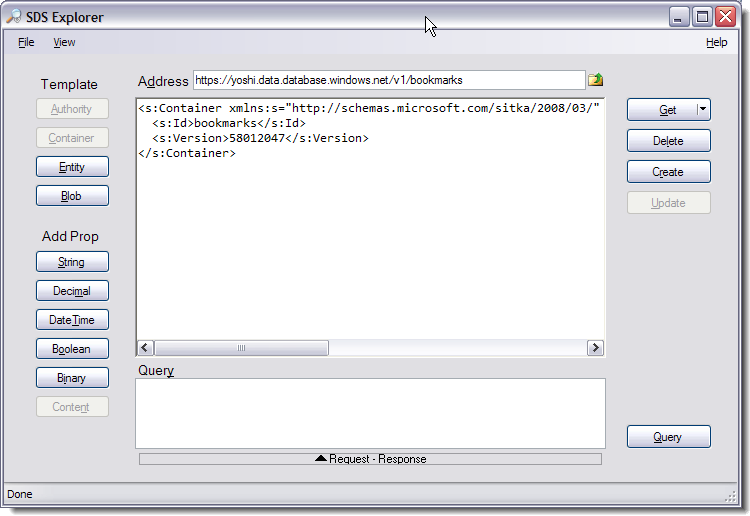
Result of "Query":
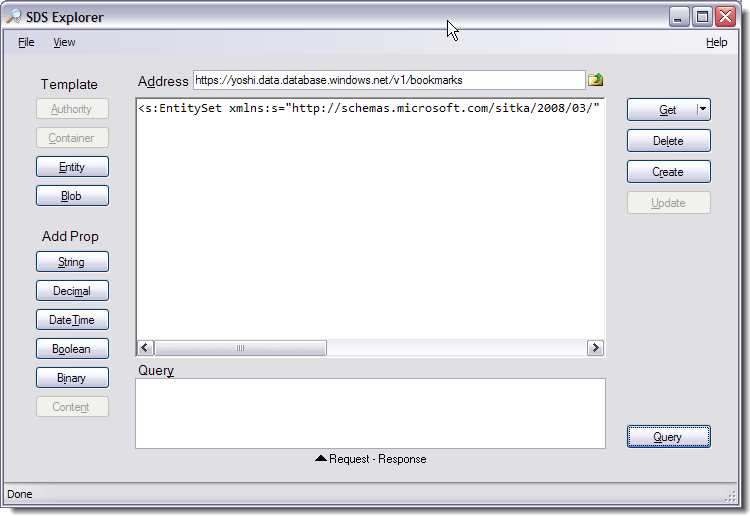
You observe some metadata information about my "bookmarks" container, and my container is still empty because I haven't added anything. We will cover working with Container in future. For now, let's validate that our Authority indeed contains my newly created container.
Go back to Authority scope by either clicking on "Go up" button (looks like a folder icon) in Address bar or manually type in:
https://yoshi.data.database.windows.net/v1/
And then click "Query" button.

This time, we get EntitySet with one element called Container. This container is the "bookmarks" container that I just created.
You have successfully created a Container and now you can do a lot of things with it. I will talk about working with Container in future.







